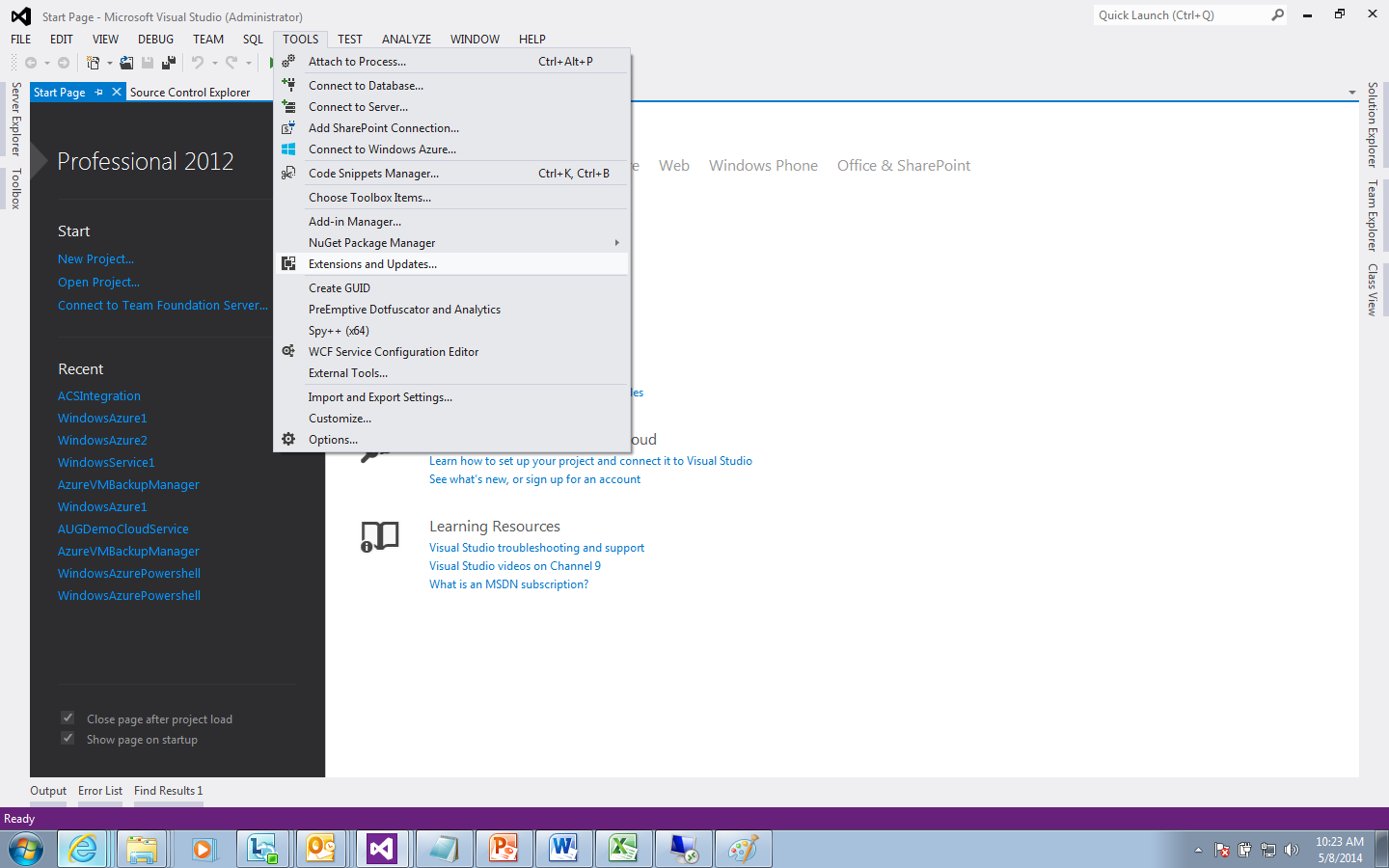Yesterday I was trying to configure my application for Azure
ACS and I was not able to find the option “Identity and Access…” for my web
role application.
To get this menu option enabled for a web site, web role project
you need to install Identity and AccessTool.
This tool can be installed for Visual Studio 2012 from the
link or it can be installed as a part of Extension and Updates from visual
studio 2012.
I installed it and restarted visual studio got below mentioned
error –
The ‘IdentityAndAccessVSPackage’
package did not load correctly
When I went to the location mentioned in above screenshot
found following specific error –
SetSite
failed for package [IdentityAndAccessVSPackage]
Following are the steps to be taken to resolve the error –
1.
Uninstall IdentityAndAccessVSPackage if already
installed. This can be uninstalled from Extension and Updates menu as shown
below.
2.
Change the framework to 4.5 for web project. Currently
4 or 4.5.1 will not work.
3.
Install WIF SDK from the link –
Make sure to install 3.5 and 4 version of WIF
SDK.
Once all of the above steps are performed you can see the
option of “Identity and Access as shown below –
Hope this helps.
Cheers…
Happy Accessing!!!